Add Text to Image Tool
Create stunning images with custom text overlays
Drag & Drop your image here
or click to browse files (JPG, PNG, GIF, BMP, etc.)
Text Customization
Output Settings
Add Text to Image – The Complete Guide to Creating Stunning Text Overlays
Why Add Text to Your Images?
Adding text to images transforms ordinary visuals into powerful communication tools that:
✅ Enhance Engagement – Text overlays increase social media interaction
✅ Boost Brand Awareness – Custom text reinforces brand identity
✅ Improve Clarity – Adds context to complex images
✅ Drive Conversions – Effective for promotional graphics
Our Add Text to Image tool makes professional text overlays effortless while keeping your images private – all processing happens in your browser with no server uploads.
How to Use the Add Text to Image Tool
Step 1: Access the Free Editor
- Visit the Add Text to Image tool
- The editor loads instantly – no software installation needed
Step 2: Upload Your Base Image
Supported formats: JPG, PNG, GIF, BMP, WebP
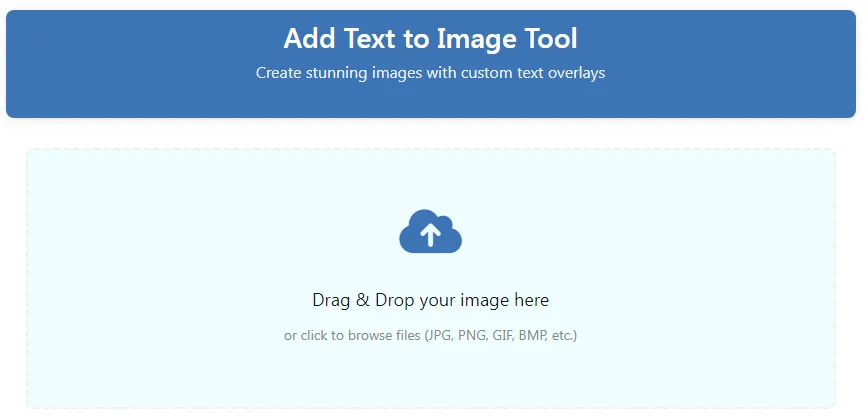
- Drag & Drop files into the workspace
- Click to Browse your device
📌 Pro Tip: Use high-resolution images (min. 1200px width) for best text clarity!
Step 3: Add and Customize Your Text
Text Content
- Type any message (supports special characters)
- Adjust length for optimal readability
Text Styling Options
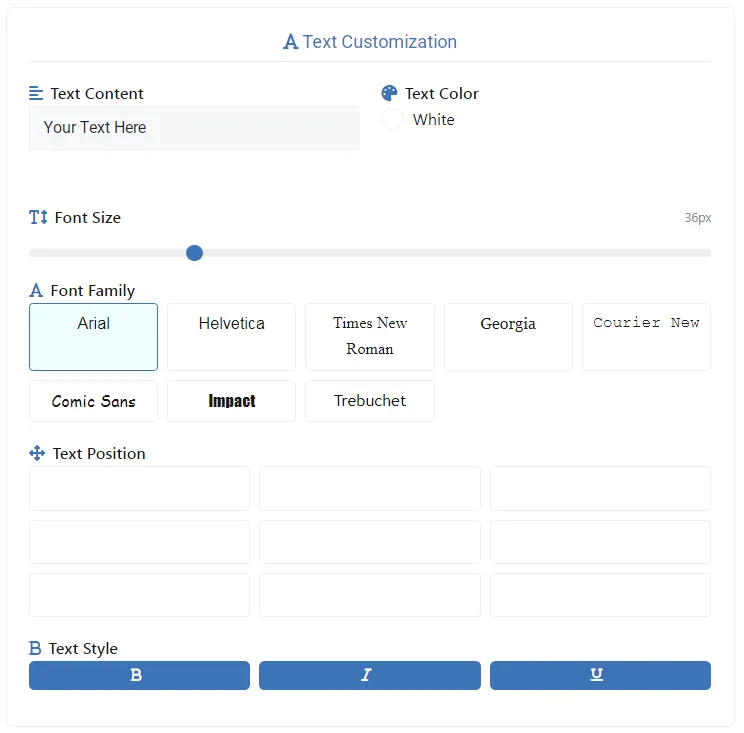
- Font Family: Arial, Helvetica, Times New Roman, Georgia, Courier New, Comic Sans, Impact, Trebuchet
- Font Size: Precise pixel control (10px-200px)
- Text Color: Full color palette with hex code input
- Text Style: Bold, Italic, Underline
Text Positioning
- Pre-set positions (all sides + center)
- Free drag-and-drop placement
- Arrow key precision adjustments
Step 4: Preview and Refine
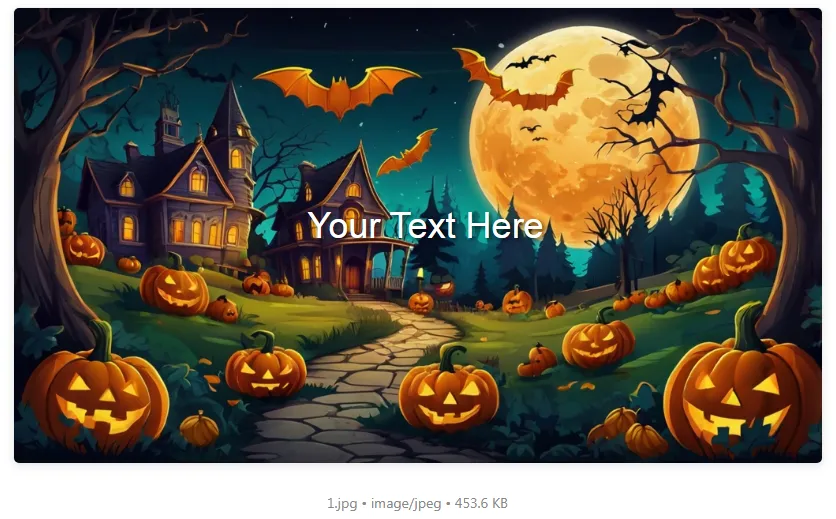
- Real-time rendering of text overlays
- Zoom function for precise positioning
- Toggle text visibility to compare versions
Step 5: Set Output Preferences
- Format Options: Original, JPG, PNG, or WebP
- Quality Settings: 60-100% (for JPG/WebP)
Step 6: Save Your Creation
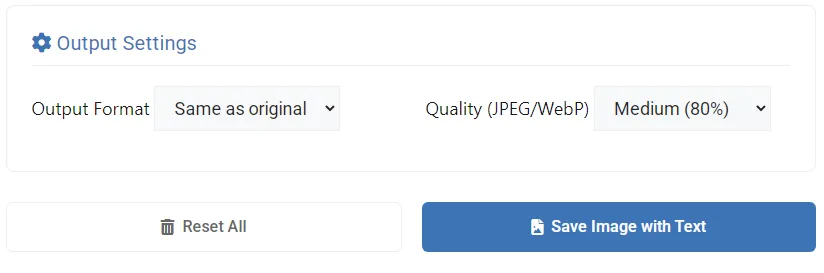
- Save Image with Text Button – Download final version
- Reset Button – Start new project
Key Features of Our Text Overlay Tool
✍️ Professional Typography Controls
8 classic font families with full styling
🎨 Complete Color Customization
Exact color matching with hex codes
📐 Pixel-Perfect Positioning
Both preset and free placement options
⚡ Instant Visual Feedback
Changes appear as you make them
🔒 Private Browser Processing
Your images never leave your device
Who Should Use This Text Overlay Tool?
📱 Social Media Managers
- Create engaging post graphics
- Add captions directly to images
🛍️ E-Commerce Sellers
- Design product labels and promotions
- Add prices/descriptions to product shots
✏️ Content Creators
- Make Pinterest quotes and blog headers
- Create meme templates
👔 Business Professionals
- Design event flyers and announcements
- Add watermarks to proprietary images
Pro Tips for Effective Text Overlays
- Contrast is Key: Ensure text stands out from background
- Less is More: Keep messages concise for readability
- Hierarchy Matters: Use size/weight to emphasize important words
- Web Optimization:
- Use WebP format for websites
- 80% quality often provides best balance
- Safe Zones: Keep critical text within central 80% of image
Font Selection Guide
| Font | Best For | Avoid When |
|---|---|---|
| Arial | Clean modern looks | Vintage designs |
| Times | Professional documents | Youthful content |
| Impact | Short bold statements | Long paragraphs |
| Comic Sans | Casual/childish tone | Professional use |
Frequently Asked Questions
Can I add multiple text boxes?
Currently optimized for single text elements for simplicity.
Does adding text reduce image quality?
No quality loss occurs – text is rendered as vector elements.
What’s the maximum image size?
Most browsers handle files up to 50MB without issues.
Can I edit the text after saving?
Always keep layered originals as our tool outputs flat images.
Conclusion: Elevate Your Images with Professional Text
Whether you’re creating social posts, marketing materials, or personal projects, our Add Text to Image tool helps you communicate more effectively through visuals.
🚀 Start creating stunning text overlays now – completely free!
By mastering these text overlay techniques, you’ll significantly enhance your visual content’s impact. Start designing today! ✨📝
