HEIC to JPG Converter
Convert your HEIC/HEIF images to JPG format instantly
Drag & Drop your HEIC files here
or click to browse files (HEIC/HEIF format)
Conversion Settings
Your Image is Converted!
How to Use HEIC to JPG Converter – A Complete Guide
If you’ve ever struggled with opening HEIC files on non-Apple devices, you’re not alone. The HEIC (High-Efficiency Image Format) is great for saving storage space on iPhones, but it’s not widely supported outside Apple’s ecosystem. That’s where our HEIC to JPG Converter comes in!
This free online tool lets you convert your HEIC/HEIF images to JPG format quickly, easily, and securely—without compromising quality. Whether you need to share photos, upload them to social media, or use them in projects, this guide will walk you through every step.
Why Convert HEIC to JPG?
Before diving into the steps, let’s explore why converting HEIC to JPG is useful:
✅ Universal Compatibility – JPG works on all devices and platforms.
✅ Smaller File Sizes – Optimized for sharing and uploading.
✅ No Quality Loss – Retain sharpness and clarity after conversion.
✅ Privacy-First – Your files are never stored on our servers.
Now, let’s get started!
Step-by-Step Guide to Using HEIC to JPG Converter
1. Access the Free Converter
- Open your browser and go to the HEIC to JPG Converter tool.
- No installation or registration is needed—just load and start converting.
2. Upload Your HEIC/HEIF Images
You can add files in two ways:
- Drag & Drop: Simply drag HEIC files from your folder into the upload area.
- Click to Browse: Select images manually from your device.
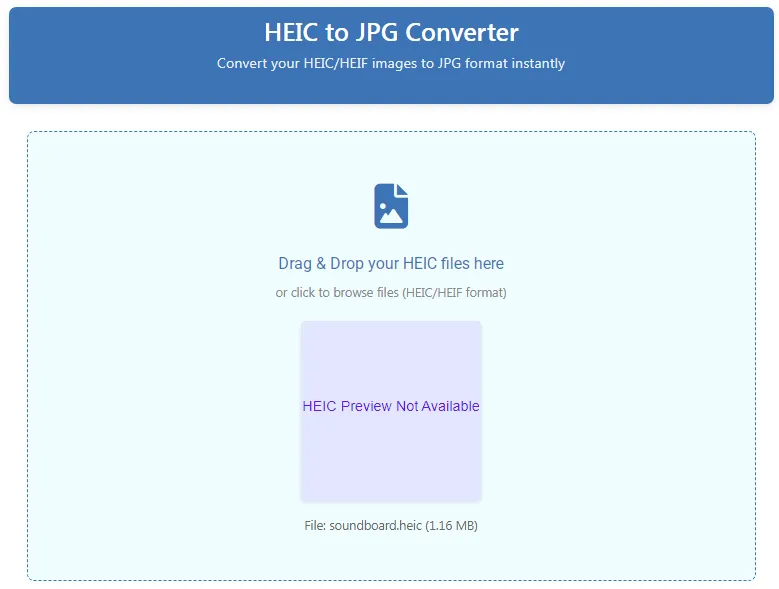
📌 Pro Tip: You can upload multiple HEIC files at once for batch conversion!
3. Choose Your Output Format
After uploading, select your preferred format:
- JPG – Best for photos, social media, and general use.
- PNG – Ideal if you need transparency support.
4. Adjust Conversion Settings (Optional)
Customize your output with these options:
- Image Quality (JPG only) – Adjust from 1% (lowest) to 100% (highest).
- Resize Image – Keep original size or set:
- Maximum width
- Maximum height
- Maximum dimensions (both width & height)
- Background Color – If converting from HEIC (which may have transparency) to JPG, set a solid background color.
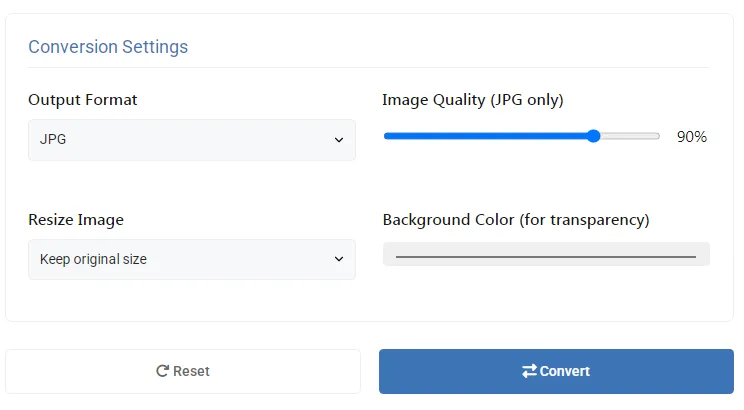
5. Convert HEIC to JPG
Once your settings are ready:
- Click the “Convert” button.
- Wait a few seconds—processing is fast!
6. Download Your Converted Images
After conversion, choose how to download:
- Download Separately – Save each image one by one.
- Download All as ZIP – Get all files in a single ZIP archive for convenience.
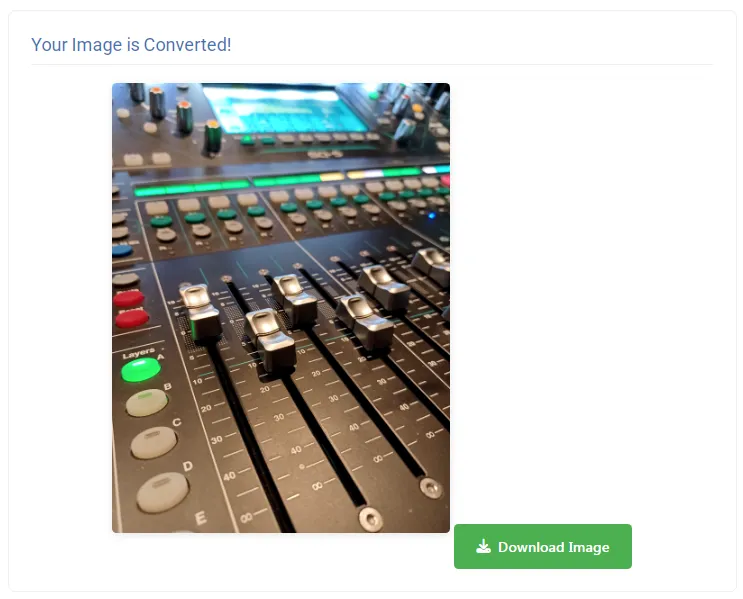
🔹 Need to start over? Use the “Reset” button to clear all files and settings.
Key Features of HEIC to JPG Converter
✅ Drag & Drop Simplicity
No complicated steps—just drag HEIC files and convert instantly.
✅ Batch Conversion Support
Convert multiple HEIC images at once—perfect for large photo collections.
✅ Adjustable Quality & Resizing
Control file size and dimensions for optimal results.
✅ Background Customization
Set a solid color background when converting transparent HEIC to JPG.
✅ 100% Privacy Guaranteed
Your files are processed securely and never stored on our servers.
Best Use Cases for HEIC to JPG Converter
📱 iPhone & iPad Users
Easily share HEIC photos with Android or Windows users.
🖥️ Web & Social Media Uploads
Convert HEIC to JPG for Facebook, Instagram, and websites.
📧 Email & Messaging
Reduce file size for faster sending via email or messaging apps.
🎨 Graphic Design & Printing
Ensure compatibility with editing software and print services.
Conclusion: Convert HEIC to JPG in Seconds
Our HEIC to JPG Converter is the fastest, easiest way to convert your HEIC/HEIF images to JPG format without losing quality. With no registration, no watermarks, and no data storage, it’s the most privacy-friendly solution available.
🚀 Try the HEIC to JPG Converter now and make your photos universally compatible!
